Version 1.0.2.7: Email Alerts
I hope everyone has been enjoying the new Market Analysis links. I personally find that they shed some light on the listings. Please do leave some feedback or contact me directly if you have other ideas. I have been out of town the last week... sorry for the lack of updates.
Thank you to everyone that has donated. It is appreciated! Going forward I have decided to enable the Watch List. If you haven't seen it in action. Do give it a try!
For this release - please shutdown Internet Explorer, uninstall your old version of the Prosper IE Extension, then download and install the new version. At least one person was having issues with an older version that was not updating properly. Just to help ensure everyone's installation is working, I will not provide the update install. If you are unsure which one to choose from the right, click the Modified installer.
Some of you may have seen this forum thread discussing email alerts. If not, the user zieri has been busy developing add-ons for Prosper as well. He has agreed to allow me to integrate his alert mechanism into my Internet Explorer extension.
On the listing detail page, you will now see a new hot link, Alert (see above). The first time you click this link you will be presented with a login page for www.zierious.com. Be sure to click the remember me button! Very important! And if Internet Explorer asks if it should remember your password, click yes. Enter your information. If you are presented with this login page again from within my extension, you will need to enter the information again. Also whatever action you performed, you will have to do it again.
If you have any questions or concerns, contact me through Prosper.
Okay - once you have entered the login information for zierious and set the email alert time frame, you can close that web page. Go back to Prosper and click the Alert link again. No indication right now of success... but if the login page does not appear again it most likely was successful.
A new menu item has been created called Alerts. Pretty clever, I know. Click it and you will see this image below. It sometimes can take a few seconds to load the information. You can use the Manage alert email preferences link to visit www.zierious.com to change your alert settings. The Remove button works as expected from the Alerts page, as does the link to the listing.
I will continue to make the integration better, such as a spy glass on the listing detail page indicating you have an alert set for this listing.
Enjoy.
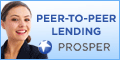
No comments:
Post a Comment