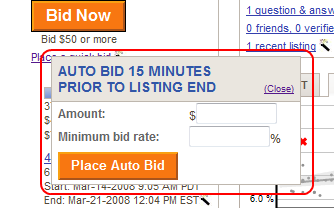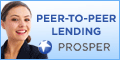The beta works on IE7 and IE8beta. It should run on XP and Vista.
But first, many thanks to those that commented about my extension on this Prosper forum thread.
Someone commented on this blog that the Watch Lender feature was not working. I identifed a bug that if a lender had more than one winning bid on a single listing, the watch lender feature would silently fail. This has been addressed in this beta.
Someone raised an issue with the timeout warning and the count down timer that floats in the upper left corner of the screen. I have added 2 new options. One will disable the popup timeout warning. The other will prevent the floating countdown timer from appearing. You have always had the option of enabling or disabling the auto refresh which prevents Prosper from timing out your session (most of the time).
To make use of these options, click on Bid On Loans, FAVS, then Options.
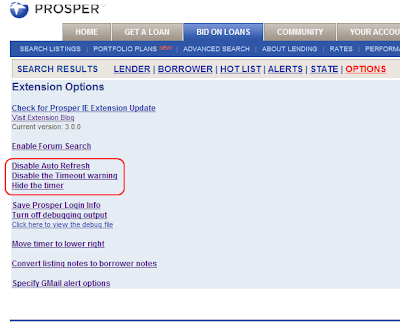
Now on to AutoBid.
You must download the service installer which is the new piece. There is no update at this time so if you already installed it you do not need to again. If you have not installed it, click here.
There is however a new IE extension update, found here.
You must also register your login with Prosper to have access to the API bidding. Send an email to APIServices@prosper.com.
Once installed here is what the auto bid feature looks like. First you must setup the AutoBid service to make use of your login information. On the extension options page you will see Save Prosper Login Info. Click this link and you will see:
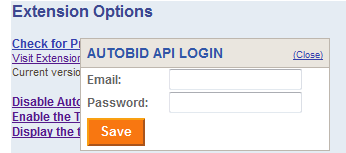
Enter the information and click save. The data is immediately encrypted then cleared. Now navigate to a listing detail page.
Click the Auto Bid link:
 Which pops up this autobid dialog:
Which pops up this autobid dialog:
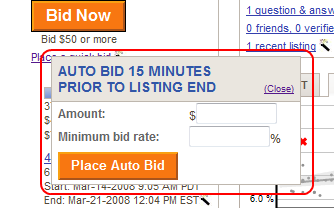
Enter the amount and the bid rate... click place auto bid. Currently the system is hard coded to bid 15 minutes prior to listing end. A note is automatically added to this listing indicating an auto bid and the listing is added to your favorites list. When you visit a listing detail page that you have auto bid on the Auto Bid link will display Stop Bid, and if an attempt to bid was made, the status will be displayed.
The other big change so far is to Similar Loans. First it displays a progress indicator of sorts. Due to some Prosper API limitations I query loans 1 month at a time. The limitation being that the loan object does not support searching by credit grade. I encourage you to go to this Prosper forum thread and bump it.

The second feature filtering of Similar Loans. Currently displayed is all loans that meet the Broad criteria, loan amount and credit grade. This has always annoyed me so I added the filter link.

Once you click it, the text will change to turn filter off, but nothing else changes. Go back and click on the 1 to 20. Very fast the display will change to show only loans that are clean. Now click 21 to 40. The bucket ranges remain the same but only the clean listings will display. Not perfect I know... it would be nice if the number buckets changed.
In the near future, this filter will be based on the Narrow criteria of the listing be examined.
There are still a couple issues with the Prosper API login. I believe Prosper logs you out of your API session, which is independent from your website login. So sometimes you will go to click on a quick link to show the extended credit info for a similar loan and nothing happens, just click it again. There are a couple other annoyances like this. I'm trying to track them down or at least display a message.



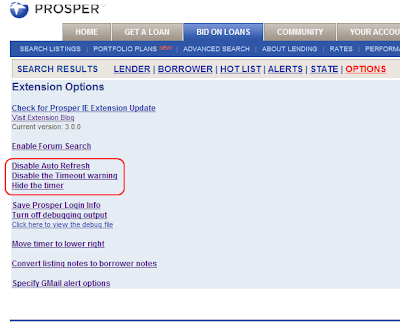
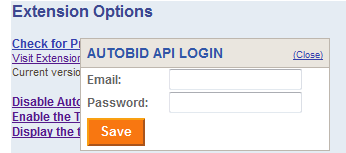
 Which pops up this autobid dialog:
Which pops up this autobid dialog: