Beta 3.0: Auto bidding
To send me a message through Prosper, click here. You of course must be logged into Prosper already.
I am calling this a beta version. Don't worry I will document the features nicer once I bring it out of beta. It does work fantastic now, though. And the setup will get easier. Plus now if you had been using IE in protected mode, that annoying popup is gone.
I also modified Similar Loans which now has the ability to filter the returned listings. Prior to this beta, the Similar loans was all loans that matched the broad criteria. You can now click the Turn Filter on link, then click on the range of loans and only listings that are clean will be displayed, 0 dqs, 0 prs, etc. In the future the filter will be based on the narrow criteria.
Now there is a side effect to doing this. You will be prompted for your login information. Sometimes the popup works and sometimes it doesn't. So I suggest for now when you navigate to a listing detail page, click the quick bid link, enter login information then cancel the bid. This will setup your session to be logged in. This is actually the biggest annoyance right now... to make things just work better always do this extra login step.
Download and install this file. This will install the necessary files to create a system service that will perform the auto bidding on your behalf. Click on this link to install the new extension to Internet Explorer that makes use of this service. You must have Microsoft .NET version 3.5 installed... the installer should prompt you to do this if you don't.. but if you run the extension and do not see the magic wands click here to install .NET.
You will most likely be prompted by your firewall security to allow the ProsperIEExtService to access the network.... you must of course answer in the affirmative. Technically, the extension in IE talks to the webservice through port 6789. You may need this number if you are using a more sophisticated firewall security software.
First you must configure the service to access Prosper. This is done by navigating to http://www.prosper.com/ in IE. Then clicking the Bid On Loans tab, then the Fav link on the far right. Then click on Options. You will see a new item here called Save Prosper Login Info. Click on this and you will be presented with a dialog to enter your prosper email and password info. The same values you use to log into the Prosper website. Don't worry this information is immediately encrypted.
Then navigate to a listing you would like to experiment with. You will see a new quick link at the top of the listing detail called Auto Bid. You will be prompted for 2 bits of information, the amount to bid and the interest rate. The bid will be schedule to occur 15 minutes prior to the listing end time. Two things happen when you click place bid... 1) the listing is added to your Favorites List and 2) a note is added indicating you placed an auto bid. The Auto Bid link renames itself to Stop Bid, which does just what you would expect.
My advice is to enter less than $50 to verify your setup is working. The system will attempt to place the bid but it will be rejected by Prosper. After the attempt, the Stop Bid link will display the status message from Prosper, either success or failure. Because of the 15 minutes you really cannot use auto bid on listings ending in less than 15 minutes.
Let me know if you have any issues. I will work on making it more user friendly but let me know how it works if you do use it. And as always donation are appreciated.
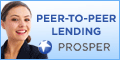
No comments:
Post a Comment